Assets
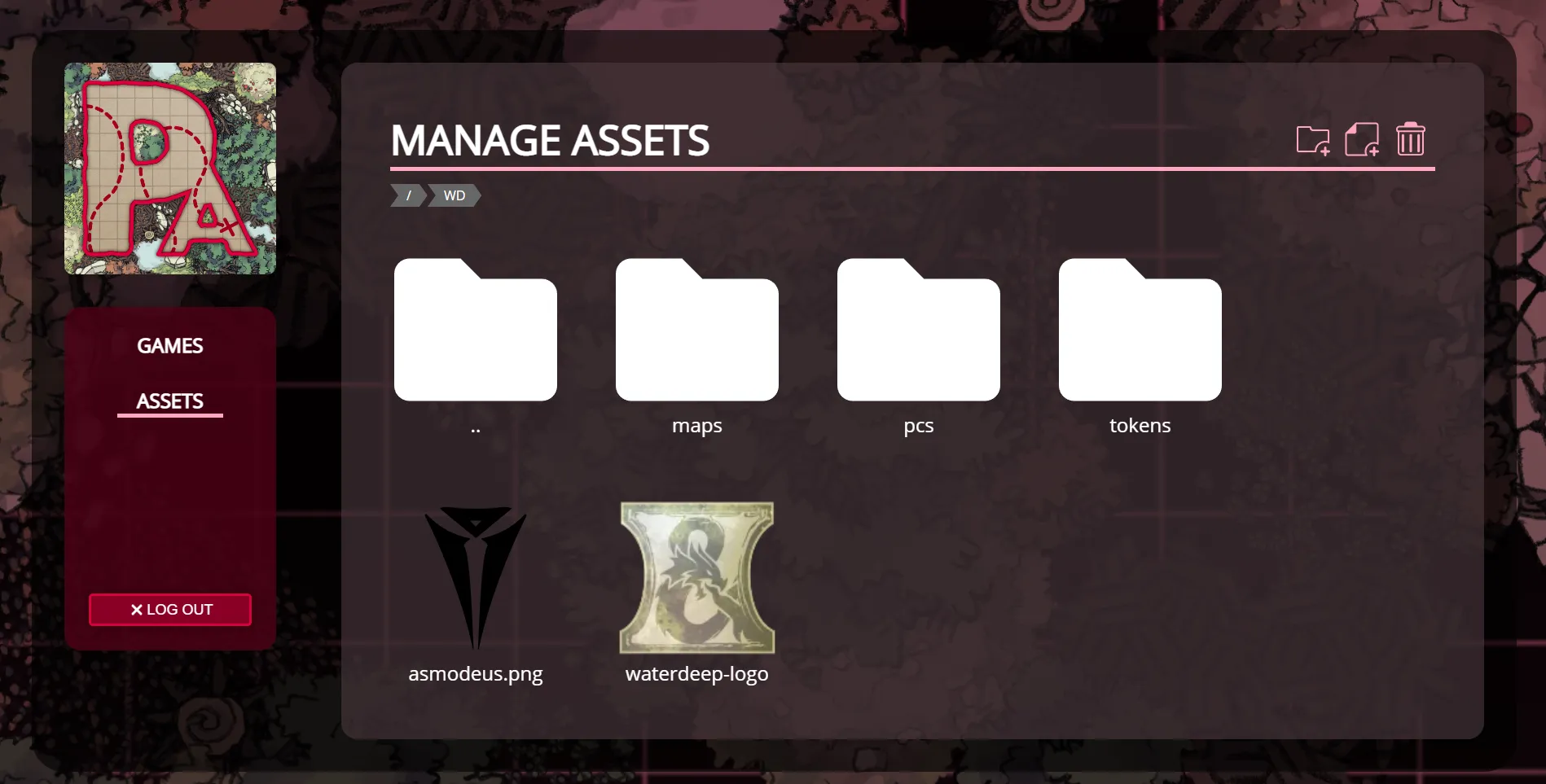
The Assets section offers you to manage or create assets that can be used in campaigns. See the DM assets section to learn how to use them.
Currently assets are only interesting for the DM. In the future this should also become a place where players can upload assets.
The top-right offers a small action-bar allowing you to create a folder, upload new assets or remove the active selection.
Navigating the folders
The main screen offers you a folder-explorer where you can doubleclick to go into a folder. Your current folder-path is displayed with a breadcrumb just below the ‘MANAGE ASSETS’ title.
To go back to the previous folder you can doubleclick the ”..” folder1. You can also click on any segment of the breadcrumb to go back multiple folders at once.
Uploading assets
Assets can be uploaded either by clicking on the add file icon in the action bar or by dragging the assets onto the asset manager.
Moving assets
You can move assets around by dragging them to the desired folder. So when you want to move an asset a folder up, drag it over the ”..” folder.
You can move multiple assets at once, either by dragging a folder containing multiple assets or by selecting multiple assets.
Selecting assets
Single clicking an asset will select it and deselect all other assets.
If you want to extend the selection you can either ctrl+click or shift+click. The former will add just the clicked file to the selection, whereas the latter will add every file between the last selection and the new selection.
The current behaviour is a left-over from the previous asset-manager and mimicks common file-explorer semantics.
The way selection is currently shown however, makes this a bit unintuitive. So this might change in the future.
Footnotes
-
This is a concept from the unix world. ↩